Articles
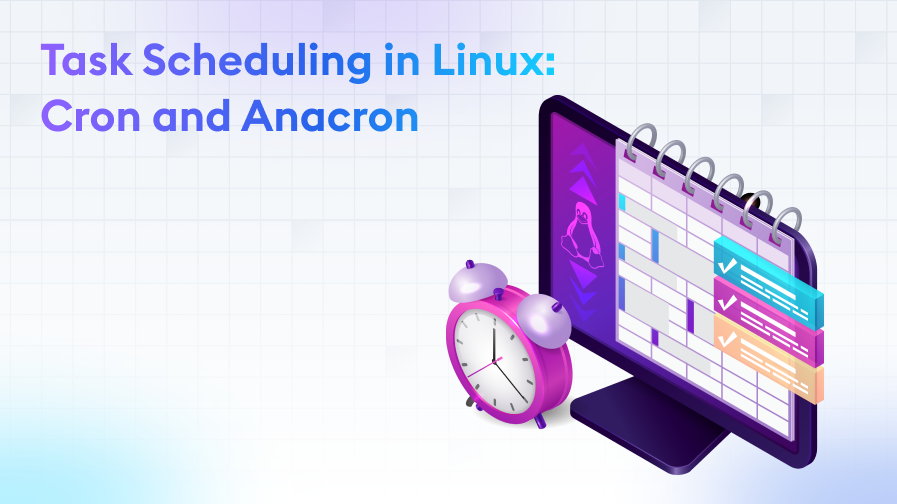
Task Scheduling in Linux: Cron and Anacron
Linux Operating System
09/10/2023 16:10
Serhat P.
15 min. reading
Ready to automate your tasks on Linux? Discover the power of Cron and Anacron and make your system more efficient. Get started now!
Introduction to Task Scheduling in Linux
Linux is a very powerful and flexible operating system thanks to its ability to schedule and manage automated tasks. Task scheduling is the process of setting commands or scripts to run automatically at specific times or at specific intervals. This is ideal for automating routine tasks such as system backups, report generation, updates and other repetitive tasks. In Linux, task scheduling is usually performed with two main tools called 'cron' and 'anacron'. These tools have the ability to run tasks on your system second by second, minute by minute, or on specific days and hours. In this introduction, we will lay a foundation on how we can unlock this amazing automation potential of Linux.
Understanding Cron: Overview
Cron is one of the oldest and most reliable tools of Unix-based operating systems. Its name derives from the Greek word 'chronos', which means 'time'. This tool is designed to automatically run certain tasks in a specific time period. Cron uses 'cron jobs', which run specific commands or scripts at times and dates specified by the user.
The cron service in Linux continuously monitors the tasks defined in the /etc/crontab file and /etc/cron.* directories. To create a cron job, the user must add an entry to their crontab file using the "crontab" command. This entry contains a command or script with a special time zone notation indicating when to run the task.
Cron is ideal for servers and desktops because it allows commands or scripts to run at specific intervals or at specific times. This can be used for many different tasks, such as database backups, log file cleaning, or sending emails at a certain time every morning. This automation saves administrators and users time and ensures that operations are performed in an organised and error-free manner.
Understanding Anacron: Overview
Anacron is another Linux tool for scheduling tasks, similar to the features of cron. However, the main difference between cron and anacron is that anacron is specifically designed for systems that do not run continuously or are not constantly on. For example, it is ideal for machines that are frequently started and shut down, such as laptops or personal computers.
If Cron misses a job that should be run at the specified time, that job is skipped for that day. However, anacron automatically runs the missed tasks at the next startup of the system. This allows tasks to be run daily, weekly or monthly, even if the system is not regularly switched on.
Anacron tasks are defined in the /etc/anacrontab file and are usually used for system tasks. However, users can also create their own anacron jobs. In summary, anacron brings the automation advantages of cron for systems that are offline at certain times or not running continuously. In this way, the timely and regular execution of important tasks is guaranteed.
Understanding Crontab: Cron Table
Crontab is a structure at the heart of cron where users define scheduled tasks. The term 'crontab' is derived from 'cron table' and contains a list of tasks to be run at specific times. Each task (or cron job) is added to the crontab file along with a time statement and the command or script to be executed.
In Linux, each user has their own crontab file, which can be edited with the command "crontab -e". This file contains five time fields: minute, hour, day, month and day of the week. These fields determine when a particular command is executed.
For example, to add a command to run at 2 o'clock every day, the line "0 2 * * * * command" is added to the crontab file.
In addition, the /etc/crontab file and the /etc/cron.d/ directory are used to define system-wide cron jobs. This file and directory are used by the system administrator and are usually reserved for system-wide tasks.
This flexible structure of Crontab allows users and administrators to create detailed task schedules, even for complex scheduling needs. This is critical for many different tasks, from automatic backups to regular updates.
Cron Job: How to Schedule Tasks with Cron?
Cron job is a term used for commands or scripts that will run automatically according to the scheduling scheme set by cron. The crontab file is used to schedule these tasks, and each cron job is defined in this file with a specific time frame notation and the command/script to be executed.
The time zone of the cron job is determined by a notation using five different fields (minute, hour, day, month, day of the week). For example, to run a script at 12:30 every day, you need to add the line 30 12 * * * /yol/betik.sh to the crontab file.
To create cron jobs, you can first open your crontab file in edit mode with the command "crontab -e". Then, you can add new tasks or edit existing tasks using the notation described above. The tasks you add are automatically saved and run in the time periods you specify.
You can also use the "crontab -l" command to view the crontab of a specific user, and the "crontab -r" command to delete a task from the crontab.
Cron Expressions: The Language of Cron
The real power of Cron comes from the scheduling language it offers to automate tasks. This language consists of expressions used to schedule tasks within the crontab file. Cron expressions allow you to specify when to run commands or scripts based on specific time frames.
A cron expression is a notation using five fields:
- Minutes (0 - 59)
- Hour (0 - 23)
- Day (1 - 31)
- Month (1 - 12 or JAN-DEC)
- Day of the week (0 - 6, 0 means Sunday or SUN-SAT)
For example, for a task to run at 14:00 on the 15th of each month, the expression would be "0 14 15 * * *".
The asterisk (*) character means "each" or "each". This indicates that it accepts all values of a particular field. So, if you put a star in the time field, it means "every hour".
You can also use the comma (,), range (-) and step (/) operators to run tasks between specific time zones. For example, for a task to run every hour between 12:00 and 14:00, the expression would be "0 12-14 * * * *".
Using these expressions correctly ensures that the tasks in crontab run at the correct times. Whether it is every minute, on certain days and months, or at certain intervals, you can easily create the schedule you want thanks to cron expressions. Understanding this language and using it effectively allows you to take full advantage of Linux's automation capabilities.
Understanding Anacrontab: Anacron Chart
Anacron is a variant of cron, but it is specifically designed for systems that do not run at certain hours, making it ideal for systems that do not usually run continuously. The use of anacron is accomplished through a special file called anacrontab. This file defines when and what tasks anacron will run.
The structure of the anacrontab file is slightly different from cron's classic crontab format. It can have three main fields inside:
- How many days it will run (for example, "1" means every day, "7" means once a week).
- A unique task ID.
- The command or script to run.
Using this format, you can specify when a task will run after a certain number of days have passed since it was last run. For example, for a task that will run once a week, you can add the line "7 haftalikGorev /yol/betik.sh" to the anacrontab file.
This is especially useful if you don't start your computer every day. If your computer is switched off and an anacron task is not executed at a time when it should be executed, it will be executed the next time you start your computer. This feature shows why anacron is so valuable for systems that do not run continuously.
In conclusion, anacron with anacrontab offers an effective way to run automated tasks regularly, even on systems that are not always switched on. This is extremely useful for automatic backups, updates or other periodic tasks.
Cron Directories: cron.d, cron.daily, cron.weekly, cron.monthly
On Linux systems, cron functionality is not limited to the crontab file. It also has special directories used to automatically schedule certain system-wide tasks. These directories, usually located under /etc, contain scripts and commands that cron will run periodically.
- cron.d: This directory contains the individual cron files. Each file can have its own scheduling rules. This is used by package managers or system administrators to add or remove scheduled tasks throughout the system.
- cron.daily: The scripts and commands in this directory are run automatically every day. It is typically used for daily maintenance tasks, daily reporting, or database updates.
- cron.weekly: As the name suggests, the tasks in this directory are run once a week. This is ideal for weekly backup or analysis tasks.
- cron.monthly: The scripts and commands in this directory are run once a month. It can be used, for example, for monthly reports or less frequent maintenance tasks.
Tasks in these directories are usually managed by system administrators. To manage these tasks, you only need to add or remove the appropriate script from the directory. In particular, applications such as package management tools or automatic backups can easily add or remove automated tasks using these directories.
Automated Tasks with Cron and Anacron
In Linux, Cron and Anacron, the two main elements of automated task scheduling, allow system administrators and users to set tasks to run automatically at specific intervals or at specific times. These tools are critical for system maintenance, data backup, reporting, and other repeatable operations.
Cron is frequently used on continuously running servers or desktop machines. Through the crontab file and scripts in specific directories (for example, cron.daily or cron.weekly), you can quickly set up repetitive tasks on a daily, weekly, or monthly basis.
Anacron, on the other hand, is designed for systems that start at irregular intervals or do not run continuously. Especially on machines that are frequently switched off, such as laptops, it checks whether a particular task is running in the scheduled order. If a task is missed, Anacron runs it at the next start of the machine.
With these two tools, managing automated tasks is both flexible and reliable. Especially in large systems or complex projects, such automation increases efficiency, reduces errors and lightens the management burden. In summary, Cron and Anacron are the cornerstones of Linux's automation capabilities, and understanding and effectively using these tools allows you to take full advantage of the power of Linux.
System Maintenance Using Task Scheduling
On Linux systems, the task scheduling tools Cron and Anacron are indispensable for regular system maintenance. With these tools, automatic updates, backups, disc cleaning and other maintenance tasks can be performed automatically at specific time intervals.
On a Linux server, it is generally recommended that tasks such as taking backups on a daily or weekly basis, checking for system updates, or clearing caches be done automatically. In particular, scripts placed in predefined directories such as cron.daily or cron.weekly facilitate such routine maintenance tasks.
Anacron is especially useful on machines that do not run continuously. For example, it is possible to schedule a weekly disc check or a monthly reporting task for a laptop user. If these tasks cannot be run at the scheduled times (e.g. when the computer is switched off), Anacron will run them at the next startup so that no maintenance task is overlooked.
System administrators can also schedule special maintenance tasks with Cron or Anacron, such as regularly analysing logs, checking free disk space or performing security scans.
Task Automation and Backup Scheduling with Cron and Anacron
With cron, it is quite simple to schedule automatic backups at a specific time, especially on continuously running systems. For example, if you want to back up the website database from a web server every midnight, you can perform this operation by adding it to the crontab file. Such backups allow the website to be quickly restored in the unlikely event of a data loss or attack.
Anacron is more suitable for machines that do not run continuously. For example, if you have scheduled a weekly backup task and your computer is down during that time, Anacron will automatically run that backup task the next time you start your computer.
In addition, Cron and Anacron are also used for other automation tasks beyond backup. Tasks such as database optimisation, cache cleaning, returning log files and checking for updates can be run automatically at regular intervals.
Debugging and Task Reporting with Cron Logs
Cron generates detailed logs to keep track of whether scheduled tasks run within the specified time and how the tasks are completed. These logs are valuable for debugging and task reporting because they are used to understand why a particular task failed or to track run times.
When a task is scheduled and run, the Cron process writes information to a specific log file, usually /var/log/cron. This file specifies which task was run when, by whom, and whether the task completed successfully. It may also contain error messages or warnings that the task resulted in.
For debugging, this log file can be critical to understanding why a task failed. For example, you can use these logs to determine if there is a permissions problem with the execution of a script, or why a particular command did not produce the expected result.
For reporting, these logs can also be used to evaluate the overall performance and health of scheduled tasks. This is especially useful on large systems or when there are a large number of scheduled tasks.
Task Alerts: Tracking with cron.allow and cron.deny
In Linux, when using task scheduling tools, it is important to control which users can or cannot create cron tasks. This is a critical step for both security and effective use of system resources. cron.allow and cron.deny files are used to manage this control mechanism.
The cron.allow file contains a list of users who are allowed to create cron tasks. A user listed in this file can create and edit their own crontab file. On the other hand, the cron.deny file contains a list of users who are not authorised to create cron tasks. If only the cron.deny file exists and a user is not on this list, that user can create cron tasks.
The main reason for using these files is to prevent the creation of potentially harmful or unwanted tasks. Especially on multi-user systems or shared servers, restricting certain users from creating tasks is useful for system security.
Also, when a cron task is run and an error occurs, Cron usually sends information about these errors to the mailbox of the relevant user. This provides feedback to the user to quickly identify and correct erroneous tasks.
Task Management: Understanding and Using the /etc/crontab File
The /etc/crontab file, the central heart of task scheduling in Linux, is used to manage system-wide scheduled tasks. This file, unlike other user crontab files, contains tasks that are run system-wide and is usually managed by the system administrator.
The structure of /etc/crontab is similar to other user crontab files, with one difference: for each task, you must also specify the user to run after the specified schedule. This feature allows the system administrator to specify tasks to be run as a specific user.
A sample /etc/crontab line looks like this:
0 0 * * * root /usr/sbin/backup.shThis specifies that the backup.sh script is run as user 'root' every day at midnight (0 0).
Also, the /etc/crontab file often refers to additional configuration files in the /etc/cron.d/ directory. This allows customisability for more complex task scheduling needs.
It is essential that the file is correctly configured, because an incorrect configuration can cause tasks to run at the wrong times or not at all. We must be careful when adding or modifying tasks and test configurations.
Conclusion The Role and Importance of Task Scheduling in Linux
Linux operating system has been adopted by a wide user base with its free and open source structure. While some of this audience is individual users, some of them are commercial enterprises. This diversity shows the flexibility and power of Linux. Features such as task scheduling are just one of the reasons why this operating system is preferred in many areas from daily use to complex server management.
Cron and Anacron are the key to automation in Linux. With these tools, system administrators and users can automate everything from routine maintenance to complex tasks. This automation reduces the risks of manual intervention and makes the system run more efficiently.
Professional IT service providers, such as makdos.tech, use their knowledge in this field to support companies in managing Linux systems and system security. Especially for commercial enterprises, such professional support is critical for business continuity and data security.
As a result, with the advantages provided by task scheduling tools in Linux and the support provided by our company's experts, businesses can have a more secure, efficient and automated IT infrastructure.
