Articles
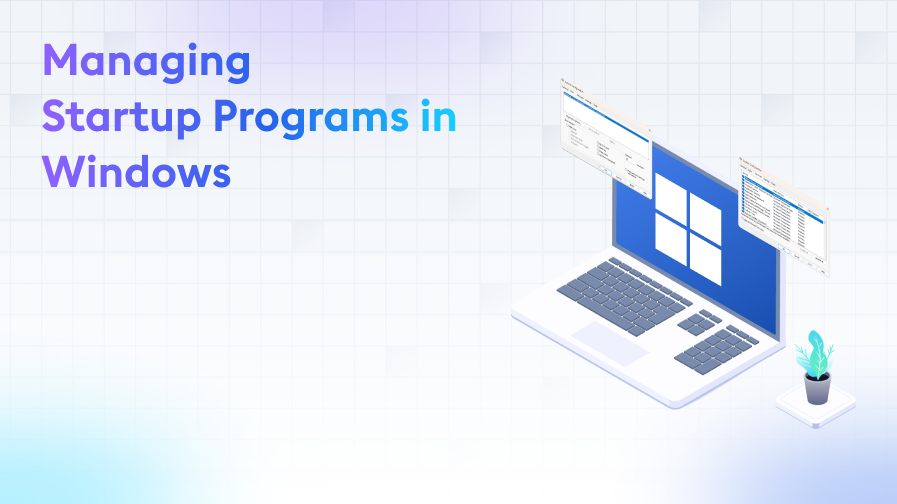
Managing Startup Programs in Windows
Windows Operating System
15/11/2023 12:11
Cem V.
5 min. reading
Are you unhappy with the performance of your computer? Are you frustrated by the length of the startup time? The solution to your problem may be in managing your startup programmes. If you want to speed up your system and have a more efficient computer experience, be sure to read this article! In this guide, you will learn step-by-step how to effectively manage your startup programs and improve your system's performance.
Introduction
Importance and Overview of Windows Startup Programs
In the Windows operating system, one of the important features that directly affects the users' experience are the programs that are automatically loaded at startup. These programs can affect the boot time and initial response time of the computer. Startup programs can be applications that are necessary for basic system functions, or they can be applications added by third-party software that sometimes unwittingly consume system resources. Therefore, properly managing which programs are run at startup is critical to user experience and system efficiency.
Effects on System Performance
The management of startup programmes has a direct impact on system performance. Too many or unnecessary startup programmes can increase the boot time of the computer and use processor and memory resources intensively. This leads to slowdowns in overall system performance and a negative impact on the user experience. Especially on computers with limited system resources, effective management of startup programs can significantly improve system speed and responsiveness. By optimising startup programs, users can achieve both a faster startup time and a smoother performance experience in everyday use. Therefore, the management of startup programs is not only a technical requirement, but also a basic need for optimal computer use.
Basics of Windows Startup Programs
Windows startup programmes are applications that run automatically when you turn on your computer. These may include the basic components of the operating system, security software, drivers and some user-installed applications. These programmes are usually designed to facilitate the user experience and provide necessary services faster. For example, it is important for an antivirus programme to start automatically when the computer is switched on to ensure continuous protection. Similarly, some system tools and utilities must be running in the background for the computer to run efficiently.
Importance of Autostart Management
Automatic startup management ensures that these programmes are used in an efficient and balanced way. Improperly managed startup programmes can slow down the computer, consume unnecessary system resources and sometimes even lead to unwanted security risks. Therefore, consciously choosing which programs to start automatically is vital to both improve the performance of your computer and ensure safe use. By managing startup programs, users can make their computers boot up faster and get rid of unnecessary loads. At the same time, this management also contributes to the healthy and stable operation of the computer for longer periods of time. Therefore, it is important for every Windows user to understand startup programs and manage them correctly.
Managing Startup Programmes
Windows' Task Manager is one of the most useful tools for managing startup programmes. Users can open Task Manager with the key combination Ctrl + Shift + Esc or by right-clicking on the taskbar and selecting "Task Manager". The Startup tab lists all programmes that run automatically when the computer is turned on. Here you can see the impact of each programme on the system and easily disable unnecessary or unwanted programmes. This is especially useful for applications that make intensive use of system resources or increase the boot time.
Startup Tab and Usage
The Startup Tab is a tab in the Task Manager that shows the programmes that are run at startup. In this tab, you can see the impact of each programme on your computer's startup process as 'Low', 'Medium' or 'High'. This information is helpful when deciding which programmes should be disabled. Users can enable or disable these programmes with just a few clicks. This helps the computer to start faster and get rid of unnecessary loads.
Use and Importance of Msconfig (System Configuration) Tool
Msconfig, or the System Configuration tool, is another effective way to manage startup programs. Accessed by typing 'msconfig' in the 'Run' dialogue box, this tool offers a more detailed configuration. Under the 'Startup' tab, users can see and manage the programs that are run at startup. Msconfig also offers different startup options and advanced boot options for Windows. This allows a more detailed control of the computer's performance and security, especially for expert users or system administrators.
Advanced Management Techniques
Edit Startup Programs Using the Registry Editor
Windows Registry Editor provides an advanced method for editing startup programs. This tool contains all configuration data related to the operating system, which is contained in the Windows Registry. Users can access the Registry Editor using the "regedit" command. To manage startup programmes, it is necessary to follow the path 'Software\Microsoft\Windows\CurrentVersion\Run' under the 'HKEY_CURRENT_USER' and 'HKEY_LOCAL_MACHINE' keys. This contains a list of programs to be run at startup, and users can add new programs to this list or edit existing entries. However, as Registry Editor is a very powerful tool, it should be used with caution as incorrect changes may damage the system.
Adding a Programme to the User Startup Folder Manually
The user startup folder is another way to manually add programs to run at startup in Windows. This folder is usually located in the path "C:\Users[Username]\AppData\Roaming\Microsoft\Windows\Start Menu\Programs\Startup". Users can go to this folder and copy the shortcuts of the programmes they want to start. This is particularly useful when some applications do not offer the option to start automatically. Programs added to the user startup folder run only for that user session, so they do not make any system-wide changes. This method allows users to customise their startup programs according to their personal needs.
Optimising System Performance
Startup Impact Analysis
Startup impact is a feature in the Windows Task Manager that shows how much each programme contributes to the startup time of your computer. Located in the 'Startup' tab of the Task Manager, this information ranks the impact of programs as 'Low', 'Medium' or 'High'. This analysis is a critical tool for understanding which programs have a significant impact on computer startup time. Using this information, users can identify programs that slow down system startup and consume significant system resources, and disable these programs when necessary.
Speeding Up the Computer by Disabling Unnecessary Programs
One of the most effective methods to improve your computer's performance is to disable unnecessary or rarely used startup programs. These programs, often unknowingly, run in the background, consuming system resources and slowing down the computer. Using tools such as Task Manager or Msconfig, you can easily identify and disable such programs. This will make your computer start up faster and improve overall system performance.
Selection and Balancing of Automatic Start Programmes
In order to optimise the start-up time and performance of a computer, it is important to carefully choose which programs to start automatically and to set them in a balanced manner. This choice should be based on the user's daily needs and preferences. For example, important programmes such as security software and some system tools should usually be run at startup. However, less important or rarely used applications can be disabled. Thus, your system is loaded only with necessary and important programmes, which improves overall performance and user experience.
User Experience and Security
User Control over Startup Programmes
For Windows users, the management of startup programmes is a factor that directly affects the personal user experience. Users can control which programmes start automatically when the computer is turned on. This control ensures more efficient use of system resources and prevents the computer from slowing down unnecessarily. Allowing users to edit these programs not only makes the operating system run faster and more stable, but also allows them to create a computer experience based on their own needs and preferences. Especially for professional users, this control is of great importance in terms of efficiency and performance.
The Importance of Startup Programmes for Security
The importance of startup programmes for security cannot be underestimated. Some malware and viruses can secretly attach themselves to startup programmes and become active every time the system is started. For this reason, it is important to regularly review startup programs and remove applications that you do not recognise or find suspicious. Security software is also often set to run at startup, which ensures that the computer is constantly protected. If users manage these programmes correctly, they can significantly improve computer security and reduce the impact of malware.
Conclusion
Importance of Management of Start-up Programmes
Effective management of startup programmes is critical for Windows users. This management is a factor that directly affects the performance, speed and security of the computer. Properly managing startup programs prevents unnecessary slowdowns and allows users to get the maximum efficiency from their computers. It also reduces security risks and prevents malware from infiltrating the system. Users' conscious control of these programs provides significant benefits in both personal and professional use.
General Benefits of Optimising Windows Settings and Startup Applications
Optimising Windows settings and startup applications improves the overall performance of the computer. This is a great advantage, especially in situations where time is of the essence, such as work or study. When your PC boots up quickly and the applications you want are ready to use immediately, it significantly increases productivity and user satisfaction. More efficient use of system resources also extends the life of the computer and minimises potential technical problems. In short, effectively managing startup programmes ensures a faster, safer and more efficient computer experience.
