Articles
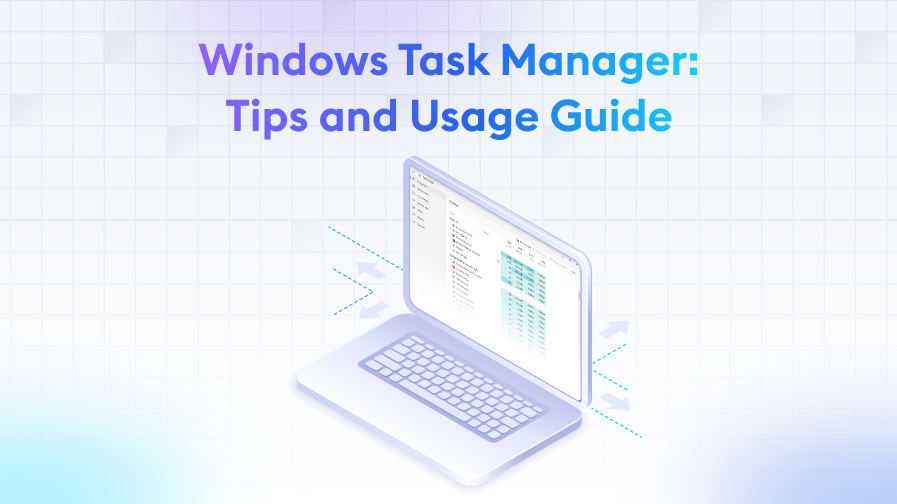
Windows Task Manager: Tips and Usage Guide
Windows Operating System
15/11/2023 11:11
Cem V.
10 min. reading
Would you like to learn how to monitor and optimise your PC's performance using Windows Task Manager?
This step-by-step guide explains everything from the basics of Task Manager to its advanced functions. Discover how to track your processor usage, which applications are increasing your resource consumption, and how to make your PC more efficient!
Introduction
Windows Task Manager is a powerful and versatile tool that every Windows user should know. This tool offers an in-depth look into the heart of the operating system, allowing users to understand and manage the performance of their PC. From real-time monitoring of users, applications and processes to efficient use of system resources, Task Manager is an indispensable tool for optimising the health and efficiency of your PC.
Importance and Basic Functions of the Task Manager
The basic functions of Task Manager allow users to monitor, control and, if necessary, intervene in the applications and processes running on their computers. By displaying critical performance metrics such as CPU and RAM utilisation, it allows users to understand how much their computer is being loaded by which applications or processes. This functionality is especially critical for identifying resource-hungry applications and enabling more efficient use of system resources. It also offers features such as managing programs running at startup, terminating processes, and tracking services.
Task Manager Overview
Windows Task Manager is a powerful tool designed to monitor and manage everything running on your computer. The most common way to open Task Manager is to use the key combination Ctrl + Shift + Esc. Alternatively, you can use the key combination Ctrl + Alt + Delete and select Task Manager from the options that appear on the screen. Its interface has a simple and intuitive design that allows users to easily understand the status of their computer and take quick interventions when necessary.
Opening the Task Manager and Introducing its Interface
When opened, the Task Manager presents you with various tabs. Each of these tabs contains different information about your system and control mechanisms. The simple view you initially see can be expanded with the "More details" option to see more details and options. This detailed view includes a series of tabs to help you better understand your computer's performance and resource utilisation.
Main Tabs: Applications, Processes, Performance, Users, Details, Services
- Applications Tab: Shows the currently open programmes and allows you to terminate them directly from here.
- Processes Tab: Lists all processes running both in the background and foreground. This tab shows the CPU, memory, disc and network usage of each process.
- Performance Tab: Provides real-time graphs and statistics about the usage of system resources such as CPU, memory, disc and network.
- Users Tab: Shows the users logged on to the computer and the processes started by these users.
- Details Tab: Similar to the Processes tab, but provides more technical details. It is especially useful for advanced users and system administrators.
- Services Tab: Shows Windows services and the status of these services. You can start or stop services from here.
Monitoring Process Performance
One of the most critical functions of Task Manager is the monitoring of process performance. This feature allows you to see which processes and applications consume the most resources on your computer. The Performance tab is the main section used to perform this monitoring. Here you will find various graphs and statistics showing CPU, memory, disc and network usage. This information gives important clues about the overall health and performance of your computer.
Meaning and Monitoring of CPU Usage
CPU utilisation shows how much of your computer's processor resources are being used. High CPU utilisation can cause your computer to slow down. On the Performance tab of Task Manager, you can see a real-time graph of your CPU usage. This graph shows which processes are using the processor the most, so you can identify and intervene with unnecessary or resource-hungry applications.
Memory (RAM) Usage and Importance
Memory (RAM) usage is a critical factor for system performance. RAM is your computer's temporary data storage, and without enough RAM, your computer can slow down or freeze. Task Manager shows you how much RAM you are using and which applications are consuming the most memory. Effective memory management can significantly improve your system performance.
Disc Activity and How to Monitor It
Disc activity shows how much and how your computer's hard drives are being used. Task Manager allows you to monitor disc read/write operations and overall disc usage. High disc activity can negatively affect system performance, especially when disc read/write speeds are low. Under the Disc tab, you can see which application or process is active on the disc and how much.
Network Usage and Performance Analysis
Network usage shows how much your computer interacts with Internet or local network resources. The network tab of Task Manager shows your network usage speed and which applications are using network resources. This information is especially useful when your network connection is slow, in order to identify the source of the problem. Monitoring network performance can help you optimise your network connection and resolve potential problems.
Application and Process Management
Windows Task Manager has very effective tools for application and process management. These tools give you full control over the applications and processes running on your computer. Task Manager shows you which applications and processes are active, how much resources they consume, and how they affect system performance. This information is vital for using your computer more efficiently.
Reviewing Running Applications and Processes
The "Processes" tab of the Task Manager lists all running applications and processes. In this list, you can view how much CPU and memory each process is using, its activity on disc and network. This information allows you to understand where your system resources are going and detect potential problems. For example, a process that consumes an unexpectedly high amount of resources may indicate a problem and should be analysed in detail.
Process Termination and its Effects on the Computer
Sometimes you may encounter an unresponsive application or a process that consumes excessive resources. In these cases, it is possible to terminate the process using the Task Manager. However, there are some risks associated with process termination. Terminating an important system process can lead to system instability or unexpected problems. Therefore, care should be taken when deciding which process to terminate and preferably focus on known application processes.
Management and Optimisation of Startup Programmes
Programmes that run automatically at the startup of your computer can affect the system boot speed and the amount of resources available in the first place. The "Startup" tab of the Task Manager shows which programmes run automatically at startup and their degree of impact on the system. Using this section, disabling unnecessary or heavy startup programs can reduce your computer's startup time and improve its overall performance. Optimising startup programs is an important step, especially for resource-limited systems.
Effective Use of System Resources
Windows Task Manager plays a critical role in the effective use of system resources. This tool helps users monitor and manage their computer's resource consumption. Using system resources effectively improves your computer's performance and provides a more stable working environment. Task Manager facilitates this process by showing the usage of resources such as CPU, memory, disc and network in detail.
Service Management and Importance
One of the features provided by Task Manager is service management. Windows services perform the basic functions of the operating system and many applications. The management of these services is vital for system security and performance. Task Manager allows you to view which services are running, which are stopped, and the resource usage of each service. Properly managing services can improve system stability and reduce potential security risks.
Performance Monitoring and Use of Resource Trackers
The performance tab of Task Manager provides instant performance data of your computer. Important metrics such as CPU, memory, disc and network usage are shown in graphs. In addition, Task Manager's "Resource Monitor" feature allows you to examine these metrics in more detail. Resource Monitor helps manage system resources more effectively by showing which application or process is consuming how much resources. These tools guide you in understanding the root cause of performance issues and making the necessary optimisations.
Tips and Techniques for System Analysis
For an effective system analysis, the data provided by the Task Manager must be interpreted correctly. For example, consistently high CPU or memory usage may indicate a need for optimisation or an underlying problem. Using the Network tab, you can see which applications are using your network connection intensively. The Disk tab reveals your disk read/write speeds and which processes are showing the most disk activity. This information is a valuable resource for you to assess the overall health of your system and make any necessary adjustments.
Advanced Features and Productivity Tips
Windows Task Manager offers a number of advanced features and productivity tips for advanced users. These features enable more effective and in-depth system management and monitoring. The use of advanced features can be especially useful for IT professionals, software developers, and power users. In this section, we will discuss some of these features and how you can increase your productivity.
Task Manager Shortcuts and Hidden Features
Some shortcuts are available to use the Task Manager more quickly and efficiently. For example, the key combination "Ctrl + Shift + Esc" allows you to quickly open the Task Manager. In addition, hidden menus, accessible by right-clicking within the Task Manager, provide more detailed information about processes and services and allow the use of some advanced functions. These shortcuts and hidden features help you use your time more efficiently.
Advanced Features and How to Use Them
Advanced features of Task Manager include the "Details" tab, which shows detailed performance data of processes, and the "Services" tab, where you can manage system services. These tabs enable more in-depth analysis and management of system resources. In particular, the "Details" tab is very effective in understanding which process is using which resources and diagnosing potential problems.
Productivity Improvement Tips and Best Practices
To increase your productivity when using Task Manager, constantly monitor high resource-consuming applications and processes and intervene when necessary. By minimising the number of programs running at startup, you can make your computer boot faster. Also, regularly monitor your system performance to detect potential problems at an early stage and make the necessary optimisations. These tips and practices will help you improve your PC's performance and overall efficiency.
Troubleshooting and Security
Windows Task Manager provides important tools for troubleshooting and maintaining security on your computer. These tools help resolve system problems quickly and effectively, and play a critical role in reducing security risks. Troubleshooting and security are especially important to keep your computer running in a stable and secure manner.
Troubleshooting Common Problems and Solutions
Common problems with Task Manager include unresponsive programs, excessive resource consumption and unexpected system slowdowns. In such cases, terminating related applications or processes can free up system resources and keep your computer running normally. You can also increase system boot speed and improve overall performance by disabling heavy applications running at startup.
Security and Monitoring Features
Task Manager can also be used to monitor the security of your computer. It provides detailed information about processes and services, helping you to detect suspicious or malicious activities. For example, high resource utilisation by an unknown process may indicate a security vulnerability. In such cases, it is important to examine the details of the relevant process and take appropriate security measures if necessary.
Recognising Risky Transactions and Prevention Strategies
Recognising and preventing risky processes is important for your system security. The Task Manager can be used to see which processes are behaving differently from normal. Signs such as high CPU or memory usage, unexpected network activity may require a more in-depth examination. By recognising such risky processes, you can detect potential security threats at an early stage and take appropriate action. Regular system monitoring and the use of up-to-date security software are vital in preventing such risks.
Conclusion
Windows Task Manager is a fundamental component of modern computing and, as we discuss in this article, provides critical tools for understanding and managing the performance and health of your computer. Effective use of Task Manager can not only solve problems, but also significantly improve the efficiency and security of your computer.
The Importance of Effective Use of Task Manager
The detailed information and control mechanisms provided by the Task Manager allow users to better understand and manage their computers. This tool is important not only in emergencies, but also in everyday use to ensure that your PC maintains optimum performance. When used effectively, system resources can be utilised more efficiently and potential problems can be resolved quickly.
Practical Application of Learned Knowledge
The practical application of the information discussed in this article will allow you to get maximum efficiency from your computer. Using the basic and advanced features of Task Manager, you can continuously monitor your computer's performance and make the necessary adjustments. This will help your computer run faster and more stable, while reducing security risks.
