Articles
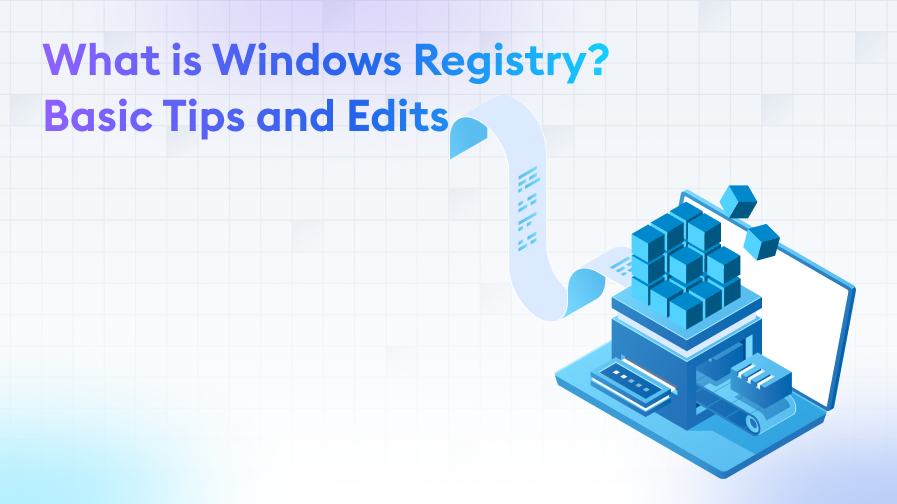
What is Windows Registry? Basic Tips and Edits
Windows Operating System
25/10/2023 14:10
Cem V.
10 min. reading
The Windows Registry is a critical component that lies deep within your system and directly affects its performance. Take action now to better understand this powerful tool and maximise your PC's performance!
Read our article carefully to learn the basic building blocks of the Windows Registry, how it works, and how you can edit it safely. You will also find practical tips and tricks to speed up your system and make it more stable.
Windows Registry Login
The Windows Registry is a core component of Microsoft Windows operating systems and stores a variety of information such as system settings, software preferences and hardware configurations. This complex configuration database ensures that the software and components on your computer work properly so that we as users can have a smooth experience. However, the operation of the Registry is complex and incorrect configurations can adversely affect system stability and performance. Therefore, changes to the Registry should be made consciously and carefully. This introduction provides information to help you understand what the Windows Registry is, why it is important, and its basic functions. This information will inform you on how to use the Registry to make your computer run more efficiently and prevent potential problems.
Understanding the importance of Windows Registry
The Registry is considered one of the cornerstones of Windows operating systems and contains configuration settings that determine how software, hardware components and user settings on your computer work. Proper management of this database allows the system to run stably and efficiently. The information in the Registry covers a wide range of information, from the drivers used from system startup to the preferences of installed applications. Therefore, changes made to the Registry can directly affect the performance of your computer. Mistakes made while editing the Registry can cause system errors or even crashes. Therefore, understanding and properly managing this database is vital to keeping your computer running smoothly. Understanding the importance of the Registry is the key to protecting your system and maintaining optimal performance.
Exploring the Windows Registry structure
The Registry uses a hierarchical structure to store and organise information. This structure contains various keys and values, with keys representing folders and values representing files within folders. This hierarchical organisation allows information to be queried and updated quickly and efficiently. The Registry is organised under several master keys, with each master key representing a specific system component or function. For example, the 'HKEY_LOCAL_MACHINE' master key contains settings that apply to all users of the system, while the 'HKEY_CURRENT_USER' master key stores settings specific to the user currently logged in. This configuration allows system administrators and developers to effectively manage system settings and application preferences. However, this complexity of the Registry requires a careful and deliberate approach, because a small mistake can have unexpected consequences.
Introduction to Regedit: Windows Registry Editor
Regedit is a tool for editing the Windows Registry. Using Regedit, you can change system settings, customise application behaviour and even improve the appearance and functionality of Windows.
Opening Regedit
Follow these steps to open regedit:
- Press the Windows key and type regedit.
- Press the Enter key.
Basic Use of Regedit
The regedit window contains five main keys:
- HKEY_CLASSES_ROOT (HKEY_CLASSES_ROOT): Contains settings for file extensions and associated programmes.
- HKEY_CURRENT_USER (HKEY_CURRENT_USER): Contains settings for the currently logged-on user.
- HKEY_LOCAL_MACHINE (HKEY_LOCAL_MACHINE): Contains the hardware and software settings of the computer.
- HKEY_USERS (HKEY_USERS): Contains settings for all users.
- HKEY_PERFORMANCE_DATA (HKEY_PERFORMANCE_DATA): Contains information about system performance.
Each of these keys is divided into smaller keys and values. Each key represents a set of settings, and each value is a piece of data associated with a setting.
Making Changes to Regedit
To make a change in Regedit, locate the relevant key and value, and then change the value. To change the value, right-click the value and select Edit.
Taking a Backup in Regedit
Before making any changes to regedit, we recommend that you take a backup. This will allow you to restore the registry in case of a problem.
To take a backup in Regedit, follow these steps:
- Press the Windows key and type regedit.
- Press the Enter key.
- Choose File > Backup.
- Select where you want to save the backup.
- Click Backup.
Restore in Regedit
If you have taken a backup in Regedit, you can restore the registry using this backup.
To restore a backup in Regedit, follow these steps:
- Press the Windows key and type regedit.
- Press the Enter key.
- Choose File > Restore.
- Select the file you want to restore.
- Click Open.
Usage Areas of Regedit
Regedit can be used in various ways to customise Windows. Here are some common uses:
- Changing system settings: Using Regedit, you can change the system clock, screen resolution, and other system settings.
- Customising application behaviour: Using Regedit, you can customise the behaviour of applications. For example, you can change the startup preferences or the appearance of an application.
- Improving the appearance and functionality of Windows: By using Regedit, you can improve the appearance and functionality of Windows. For example, you can change the position of the taskbar or install a new theme.
How to customise system settings via Windows Registry
Regedit is a tool for editing the Windows Registry. Using Regedit, you can change system settings, customise application behaviour and even improve the appearance and functionality of Windows.
How can you use Regedit to customise system settings?
Follow these steps to customise system settings using Regedit:
- Open Regedit.
- Find the key and value for which you want to change the system settings.
- Double-click the value.
- Change the value of the value.
- Save the changes.
Here are some things you can do using Regedit to customise system settings:
- Change the system time and date.
- Change the screen resolution and colour depth.
- Change the position of the taskbar.
- Change Windows startup options.
- Change security settings.
Things to consider when using Regedit
It is important to be careful when using regedit. Making an incorrect change to the registry can cause Windows to corrupt or even crash.
Before using Regedit, it is recommended that you back up the registry. This will allow you to restore the registry in case of a problem.
Here are some useful registry keys and values that can be used to customise system settings:
- HKEY_CURRENT_USER\Control Panel\Appearance\Desktop
- Wallpaper - Changes the desktop wallpaper.
- ScreenSaver - Enables or disables the screen saver.
- ColorScheme - Changes the Windows colour scheme.
- HKEY_CURRENT_USER\Control Panel\System
- TimeDateSettings - Changes the system time and date.
- Performance - Changes Windows performance settings.
- Advanced - Changes the advanced settings of Windows.
- HKEY_CURRENT_USER\Software\Microsoft\Windows\CurrentVersion
- Explorer - changes the settings of Windows Explorer.
- Run - Used to add a new programme to the Start menu.
- RunOnce - Used to add programmes that run automatically when the computer is turned on.
These are just a few examples. There are many ways to customise system settings using Regedit.
Security and permissions protection in Windows Registry
The Windows Registry is one of the basic building blocks of your operating system, allowing users to edit system settings. However, this powerful tool has the potential to damage your system if misused. Therefore, it is vital that security and permissions are protected when making changes to the Registry. Here are some important points and examples you should pay attention to in this regard:
Make a Backup: Before making any changes to the Registry, you should always take a backup. This is important so that you can restore your system to its previous state in case of a possible error.
Minimum Permissions: When making changes to Registry keys, you should only have the necessary permissions. For example, if you want to change the settings of a software, you should only modify the Registry keys for that software.
Making Changes Step by Step: If you need to make many changes to the Registry, make these changes step by step and check your system after each step. This will help you identify potential errors and help you determine which change is causing the problem.
Not Changing Unknown Values: You should never change a value in the Registry unless you know what it does. Changing an unknown value can jeopardise your system stability.
Using Secure Software: When editing the Registry, you should only use trusted software. Untrusted tools downloaded from the Internet can damage your system or infect your system with malware.
Regular Checking and Cleaning: The Registry can become filled with unnecessary entries over time. Cleaning these entries regularly can help your system run faster and more stable. However, you should be careful when doing this cleaning and only take action when you know what you are doing.
Checking Permissions: Regularly check the permissions of Registry keys. Incorrect permissions can allow malware to infiltrate and damage your system.
For example, if a user needs to change the settings of a programme under the "HKEY_LOCAL_MACHINE\Software" key, the user must have "Write" permission on this key. However, granting these permissions carelessly can allow malware to change these settings. Therefore, granting permissions should be done very carefully.
The importance of registry backup tools
Taking a backup before any changes to the Registry is critical to prevent potential problems. Here are the importance of Registry backup tools and points to be considered:
Data Security: Making a wrong change in the Registry can make your system inoperable. Backup tools help you create a fallback point to fix possible errors.
Time Saving: Manually backing up the Registry can be a time-consuming process. Backup tools allow you to do this quickly and easily.
Regular Backups: Some backup tools have the ability to perform automatic backups at regular intervals. This helps you to keep the Registry up-to-date.
Selective Backup: When backing up the Registry, there are tools that allow you to select only certain keys and values. This makes the backup process more efficient.
User Friendly Interface: Most backup tools have user-friendly interfaces, allowing even non-technical users to back up easily.
Ease of Restore: In the unlikely event of a problem, backup tools allow you to quickly restore the Registry to its previous state.
Improving System Performance: Regular backup and cleaning optimises the Registry and contributes to more stable and faster system operation.
For example, using a backup tool, you can back up the Registry before performing an important software update. If you encounter a problem after the update, you can use the backup tool to quickly restore the Registry to its previous state and restore your system to normal operation.
Introduction to registry cleaning tools
Over time, the Registry may fill up with old and unnecessary entries. This can negatively affect system performance. This is where Registry cleaning tools come into play. These tools optimise your system by detecting and removing unnecessary entries. However, there are some important points to be considered while doing this process:
Backup: Before any cleaning process is started, it is vital to make a backup of the Registry. In the unlikely event of an error, this backup can be used to restore the Registry to its previous state.
Reliable Tool Usage: There are many Registry cleaning tools available in the market. However, it is important to use only reliable and reputable tools. Misleading or malicious software can cause more damage to your system.
Automatic Cleaning: Some tools offer the possibility to clean all unnecessary entries with a single click. However, you should be careful when using this feature. Some valid entries may be mistakenly marked as unnecessary.
Detailed Review: A good Registry cleaner will provide a detailed list of entries to be deleted for the user to review. This allows you to control which entries to delete.
Performance Improvement: When the Registry is cleaned, system resources are used more efficiently, which can lead to an increase in overall system performance.
Regular Use: Regular use of Registry cleaning tools helps to ensure that the system is continually optimised. However, overly frequent use may result in the loss of some important entries.
System Security: Registry cleaning may be mistakenly detected by security software as a malicious action. Therefore, it is important to check security software before performing a cleanup.
For example, a user may decide to use a Registry cleaning tool to speed up their computer. This will remove unnecessary entries and reduce the boot time of the system. However, if the user forgets to take a backup before the cleaning process and an important system entry is deleted, this can cause various problems in the system.
Overview of registry editing tools
The Windows operating system offers by default a tool called "Regedit" for editing the Registry. Regedit allows users to search, edit and delete specific keys and values in the Registry. However, the use of this tool requires caution because any incorrect editing can lead to serious problems with the system.
There are various third-party Registry editing tools available on the market other than Regedit. These tools usually come with user-friendly interfaces and extra features. Some of them have features that automatically detect and fix Registry errors, provide backup and restore options, and provide the user with a safer editing experience.
For example, a tool such as "CCleaner" can help users clean, organise and optimise the Registry. This tool also gives the user the option to back up the Registry before performing editing operations, thus avoiding potential errors.
Impact of Windows services on the registry
The Registry contains the startup types of Windows services, their operating parameters and other services they depend on. Services have their own keys, which are located under "HKEY_LOCAL_MACHINE\SYSTEM\CurrentControlSet\Services". Under each service's key are various values and settings that determine how the service behaves.
For example, the "Start" value of a service determines the start type of the service. If the value is "2" the service starts automatically, if it is "3" the service waits to be started manually, if it is "4" the service is disabled. By changing these settings, system administrators and advanced users can customise when and how certain services run.
In addition, the other services and workgroups that services depend on are specified in the Registry through the "DependOnService" and "Group" values. Through these settings, dependencies between services and the order of operation can be organised.
The importance of registry optimisation for system performance
Over time, with an increase in installed and uninstalled programs, the Registry can become bloated and filled with old, unused entries. This can lead to system slowdown, reduced performance and even system errors.
Registry optimisation cleans out these redundancies, allowing the system to run faster and more stable. Optimisation includes cleaning unnecessary entries, fixing broken links and improving the Registry structure. These operations improve overall system performance by enabling the Registry to be scanned faster and system resources to be used more efficiently.
However, care should be taken when optimising the Registry. Because the Registry is a very sensitive structure containing the basic settings of Windows. Care should be taken not to delete critical entries during optimisation operations, and a Registry backup should be taken before the operations. In this way, in case of a possible error, the system can be restored to its previous state.
Here are some sample operations that can be performed within the scope of Registry optimisation:
- Cleaning Old Software Entries:
If you have uninstalled a program from your system, you may still have Registry entries related to that program. It is possible to lighten the Registry by cleaning such old and unused entries. For example, you can manually delete folders related to the uninstalled programme under "HKEY_LOCAL_MACHINE\SOFTWARE".
- Editing Autostart Entries:
Some programs add themselves to the Registry to start automatically when your computer is turned on. You can control which programs run at startup by editing these entries in "HKEY_CURRENT_USER\Software\Microsoft\Windows\CurrentVersion\Run".
- Managing System Services:
The entries under "HKEY_LOCAL_MACHINE\SYSTEM\CurrentControlSet\Services" control Windows services. By modifying this field you can change the startup behaviour of certain services and even disable some services. However, this can be risky and may have negative effects on your system, so you should be very careful.
- Changing User Interface Settings:
You can make various settings related to the Windows user interface through the Registry. For example, you can change your desktop background by changing the "Wallpaper" value under "HKEY_CURRENT_USER\Control Panel\Desktop".
- Optimising System Performance Settings:
You can optimise the memory management settings of Windows by editing the values in "HKEY_LOCAL_MACHINE\SYSTEM\CurrentControlSet\Control\Session Manager\Memory Management". This can improve system performance, especially for older computers with low hardware.
Windows Registry Compatibility with Different Windows Versions
Windows Registry is a component of Microsoft's operating systems that has evolved over many versions. With each new version of Windows, the Registry structure and functionality has been updated and improved. However, the basic principles and structure have remained largely unchanged, allowing some Registry entries created in older versions to work in newer versions.
When migrating from older versions such as Windows XP and Windows 7 to newer versions such as Windows 8, Windows 10, and Windows 11, Microsoft has made significant efforts to maintain compatibility. This has ensured that older software and settings will still work on newer systems. However, in some cases, older Registry entries may have been handled differently or removed entirely in newer versions.
For developers and end users, this means that they need to check that a software or setting will work properly when migrating from an older version to a newer version. Before moving old Registry entries to a new system, it is important to check that they are compatible with the current version of Windows.
Conclusion: Best practices for maintaining and editing the Windows Registry
Windows Registry, when managed effectively, supports the smooth and fast operation of the system. However, careless or incorrectly made changes can lead to system errors and performance problems. Therefore, it is important to adopt best practices for maintaining and organising the Registry.
Backup: It is vital to make a complete backup of the Registry before making any changes. This makes it possible to revert back to the original settings in case of possible errors.
Careful Changes: It is important not to make any changes to the Registry without fully understanding the effects of the changes. Research the relevant registry keys and their values before making changes.
Making Use of Cleaning Tools: There are many reliable Registry cleaning tools available in the market. These tools optimise the system by cleaning unused or invalid entries.
Regular Maintenance: Regularly reviewing and optimising the system improves performance and prevents potential problems.
Avoiding Unnecessary Software: Avoiding installing software from unknown or unreliable sources prevents potential harmful effects to the Registry.
Keeping Up to Date: Keeping the operating system and other software up-to-date prevents unnecessary entries from accumulating in the Registry and keeps the system safe.
Use Application Settings Instead of Manual Editing: Whenever possible, choose to make changes through application settings. This reduces the risk of erroneous manual changes to the Registry.
Effectively maintaining and editing the Registry ensures longevity and stability of the system. By adopting best practices, users can optimise the performance of the system and prevent potential problems.
